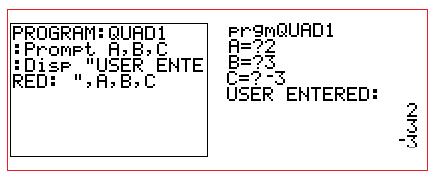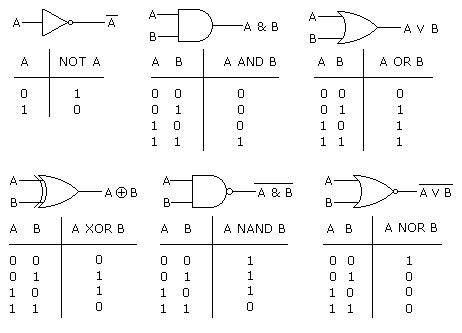Topic 1: System fundamentals
Objectives: |
1.1 Systems in Organizations |
Planning and system installation |
1.1.7 | Suggest various types of testing.
|
User Focus |
1.1.8 | Describe the importance of user documentation.
|
1.1.9 | Evaluate different methods of providing user documentation.
|
1.1.10 | Evaluate different methods of delivering user training.
|
Software Deployment |
1.1.14 | Describe strategies for managing releases and updates.
|
1.2 System Design Basics |
Components of a Computer System |
1.2.1 | Define the terms: hardware, software, peripheral, network, human resources.
|
Topic 4: Computational thinking, problem-solving and programming
Objectives: |
4.1 General Principles |
Thinking Procedureally |
4.1.1 | Identify the procedure appropriate to solving a problem.
|
4.1.2 | Evaluate whether the order in which activities are undertaken will result in the required outcome.
|
Thinking Logically |
4.1.4 | Identify when decision-making is required in a specified situation.
|
Thinking Ahead |
4.1.9 | Identify the inputs and outputs required in a solution.
|
4.1.13 | Identify exceptions that need to be considered in a specified problem solution.
|
4.2 Connecting Computational Thinking and Program Design |
4.2.4 | Analyse an algorithm presented as a flow chart.
|
4.2.5 | Analyse an algorithm presented as pseudocode.
|
4.2.6 | Construct pseudocode to represent an algorithm.
|
4.3 Introduction to Programming |
Nature of Programming Languages |
4.3.1 | State the fundamental operations of a computer.
|
4.3.2 | Distinguish between fundamental and compound operations of a computer.
|
4.3.3 | Explain the essential features of a computer language.
|
4.3.4 | Explain the need for higher level languages.
|
4.3.5 | Outline the need for a translation process from a higher level language to machine executable code.
|
Use of Programming Languages |
4.3.6 | Define the terms: variable, constant, operator, object.
|
4.3.7 | Define the operators =, ., <, <=, >, >=, mod, div.
|
4.3.8 | Analyse the use of variables, constants and operators in algorithms.
|
4.3.9 | Construct algorithms using loops, branching.
|